Song
Watch this demo first for how to get a song on your slide, then use the instructions below and follow the steps.
Find a song
Click on the folder icon on your taskbar, or hold WINDOWS + tap the letter E.
- Double-click on Student Share


- Go into the Koppejan folder
- Go into the Music folder...


- Double-click to go into a year folder
- Double-click on songs to listen to them
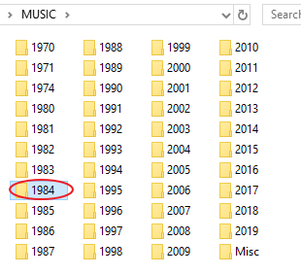

Add song file to slide
Make sure you're on Slide #1.
Click on the song you want to use in the folder and drag it to the top right corner and let go.
Play in Background
With the song icon still selected, go to the new Playback toolbar that popped up and click on Play in Background. This will make the song play for the entire slideshow, starting automatically and hiding the song icon.

Trim Song?
Play your song.

- Does it start in a good place? Then you're done.
- Does it have an instrumental beginning or do you want to make it start at a more well-known spot? You will want to trim the audio clip to a good starting spot.

Move the green slider to a good starting part of the song. Do not move the red slider! Use the play button to see if it's a good spot.



