Certificate





1. Page Layout
Start with a new Word document.
Go to the LAYOUT toolbar and set page Orientation to "Landscape".

Change your view size to 70-80% using the Zoom slider at the bottom of your window.

Then go to the DESIGN tab, and then click on Page Borders.

Then choose any page border you like, an "Art" style.

When you see the border in the Preview area, click on [OK].

So far have something like this...
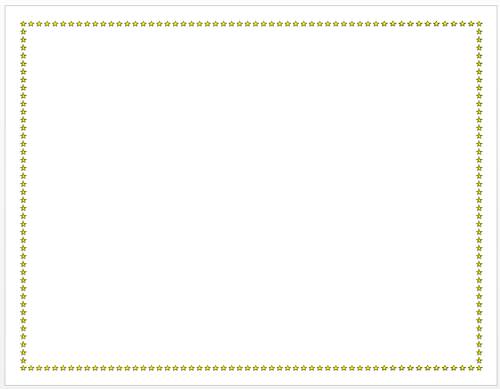
Award
At the top of the page,
- type out what your award is for, "_____of the Month/Year" or "Best ___"
ie. "Student of the Month" or "Best Dancer Ever" or "Youtuber of the Year" - Enter to the next line,
- Type out "Awarded to".
- [Enter] 2x after to get empty lines after your text.
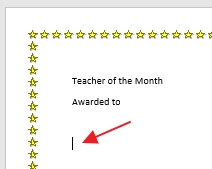
Font type & size
Select just the top 2 lines of text ...

On the Home tab, set the font type to Broadway, size 48, add any style and center it.


Your award type should fit on one line - if it doesn't, change/reduce the words so it fits!
Select just the second line "Awarded to" and pump the font size down to '28'...


So far you have something like this...

More text
Type the full name of whoever you want to give this award to (yourself, a friend, a famous person).

If the font is the same as your page heading...

Select the name and Clear Formatting.

[Enter] a few times and type out the following on 3 separate lines:
- Type out "Presented by" and [Enter]
- Type out who the award is presented by and [Enter]
- Type out today's date (ie October 16, 2018).

Font types & sizes
- Select just the name and change the font type to "Edwardian Script"
- Set the font size to "36".


- Select the 3 lines of "Presented" text and make it font type Bookman Old Style.
- Increase the font size to "16".


text boxes
With the text still selected, go to the INSERT tab and choose Text Box ... Draw Text Box.

This puts the selected text into a text box.

Select the text in the box and center it.



Select the text box and go to the SHAPE FORMAT tab... change the Outline to "None". You can go to the Shape Format tab or right-click on the box to get more options.


So now you should have something like this...

Now select the name text....

...go to the INSERT tab and click on Word Art... choose the black shadowed style.

This puts the text in a box that you can move.

Move the "presented by" text box so it's aligned to the bottom and middle of the page (when see the green guides)...
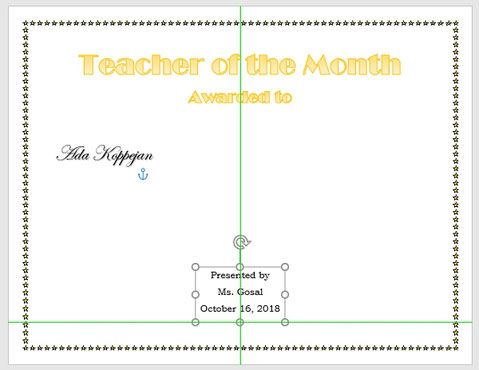
Now select and move the name box to the middle-middle of the page.

Click off the text box to set the position.

Shapes
Line
Click with your cursor on your page; make sure nothing is selected.
Go to INSERT>Shapes... Select the Line shape.

Draw a horizontal line. Hold SHIFT while dragging it out underneath your name so it stays straight. It should be a bit wider than your name.

With the line still selected, go to the SHAPE FORMAT tab and Shape Styles and change the color to black.

Move it so it's close the the bottom of the name. Also align it so it's in the center of the page.

Star
Insert one of the 2 highlighted star shapes.

It should be in the empty space to the left of your name. Draw it out so it's about this size...

Go to the SHAPE FORMAT tab ... go to the Shape Style options...

Set it to one of the gradients...

Right-click on the shape and "Add Text"...

- Type out "You're the best!"
- Select the text inside and change the font type to "Segoe Script" and size "22".

So you now have something like this...

Clip art
Make sure nothing is selected. Have your cursor blinking before your award text.

Then go to INSERT>Online Pictures...

Search for whatever you like, but you need to find cartoon type of pictures, not photos - uncheck "creative commons" and set the Filter to "clip art".

Choose a picture and Insert.

Don't worry if stuff has moved to another page. Size it down a bit if needed. Then add text wrapping "In Front of Text"...

Move it into an empty position at the bottom of the page....

Get another cartoon picture: make sure nothing is selected, go to INSERT>Online Pictures... and find another clip art type of picture. Add wrapping "In Front of Text"; move and resize it also to the bottom area...

