Pics Galore 2 (own pictures)
Save a copy
Make sure "Pictures Galore 1" has been checked off on your sheet before continuing!
Go to the File tab...

- Click on Save As
- Change the "1" to "2"
- Save

On the bottom right, zoom out to about 70%, so you see your whole page in the window...

Click on each picture and Delete.

Two Photos
Search for photos in Chrome
Open 2 new tabs in Chrome ...

In one tab, search for an animal you like - then narrow it to "Images". Do the same for the 2nd animal.

Picture #1
Click on a picture you like so it opens to a preview, and then right-click "Copy Image"...

In Word, click somewhere so your cursor is blinking, then CTRL+V to paste it. Resize it using a corner circle so it's about this size...

Now add text wrapping "Square".

Click and drag it until you get the green snapping lines on the left and top of the text as shown below. When you've done that, click off the photo so set it in that position.
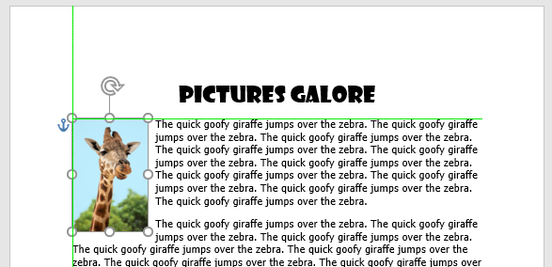
Picture #2
- In Chrome, click on the thumbnail of a picture you like for your second animal.
- Right-click on the preview and Copy Image
- In Word, have your cursor blinking somewhere on your page (nothing is selected) and paste (CTRL+V).
- Resize the picture down to a reasonable size to start.

Add "Square" text wrapping to the second photo.

Move and position the second photo so it's to the right of the second paragraph, not too far in the margin. Click off to set the position.

Transparent Cartoon Pics
Picture #3
In the same tabs, change your search - add "cartoon" before the animal word and "transparent background" after it.


Click on a picture you like to see the preview. If you see little squares in the preview thumbnail, it won't work; if it looks white, it might work.

When you click on the thumbnail to open the preview, if you don't see these squares, just a white background, then it won't work.

...if you see squares like this (whether they're light or dark), then the picture will work.

- Right-click and Copy Image.
- In Word, paste it (CTRL+V) on the page
- Resize it down to something like this.
- Add text wrapping Tight - the text should wrapping around and fill in the empty areas of the photo.

Drag the photo to the left of the 3rd (maybe even a bit of the 4th) paragraph and have it sticking a little bit into the margin.

Picture #4
Do the same for the other animal.
- Copy a transparent picture in Chrome
- Paste it in Word (CTRL+V)
- Resize it.
- Wrapping Tight
- Position it in the middle of the last 2 paragraphs.

One page only
If you have any text on a 2nd page, make some of your pictures smaller until the text fits on one page.

If you have an extra page with nothing on it, click on the empty line...

... then Delete or Backspace carefully to get rid of it.

